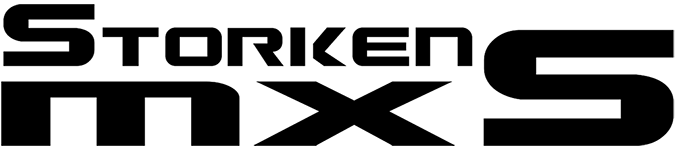Track Making Guides
This section contains the track editing. You'll find various guides on how to make your own tracks or guides that are related.
Part 1 - Getting started
This part contains just simple things you will need to learn and consider before starting to make your track.
Part 2 - Jumps, berms and tools
Episode 2 focuses on basic techniques for jumps and berms. There's also a walkthrough of various tools.
Part 3 - Statues and billboards
This part shows how statues and billboards work, also how you can add your custom downloaded ones and put them onto your track.
Part 4 - Decals (ground textures)
Decals are the textures covering the ground. They're just flat images, imported into the game and than placed out on the ground. This video goes through all the different steps needed.
Part 5 - Timing gates and starting gate
Timing gates are checkpoints you need to go through. This video will show how they work as well as show how to change the position of the starting gate.
Part 6 - Flaggers and skybox
Flaggers are an indication if someone has fallen in a specific section of the track. Skybox are the surrounding outside the track area itself. This part will walk you through them.
Part 7 - Renaming the track correctly
In this part we'll cover one of the trickiest parts, renaming the track without loosing any decals or other objects.
Making your own decals
Making your own decals can be really tricky. The basic procedure is opening an already existing decal in photoshop along with the new image you want to make into a decal. Than define the new image as a pattern and than apply the new papttern onto the already existing decal.
Adding TV-cameras to your track
This video shows you how you can add your own "TV-cameras" to your track, such those seen in livestreams.
Creating random heightmaps/terrain in photoshop
If you want a completely random heightmap/terrain on your track as a starting base, this video teaches you how, requiring photoshop.